PC Viewer (Premium Version)
From the Main start screen select the PC Viewer icon and click on start.
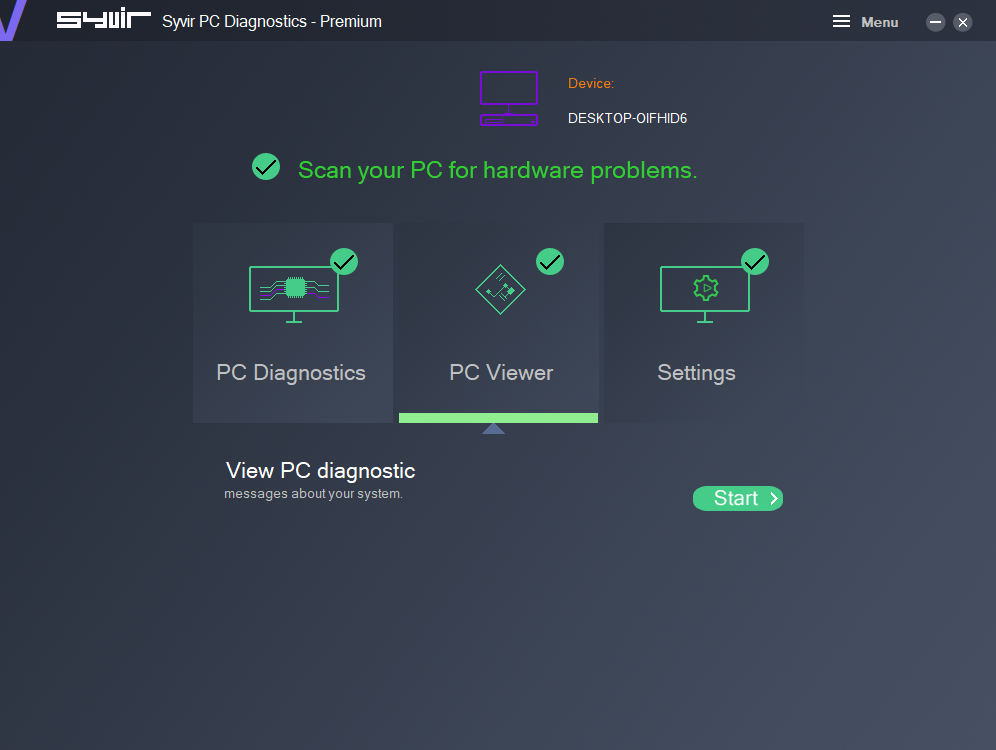
The PC Viewer will help you find the root cause of any problem that has been found in a scan.
On the left side is the list of components that Syvir PC Diagnostics scans.
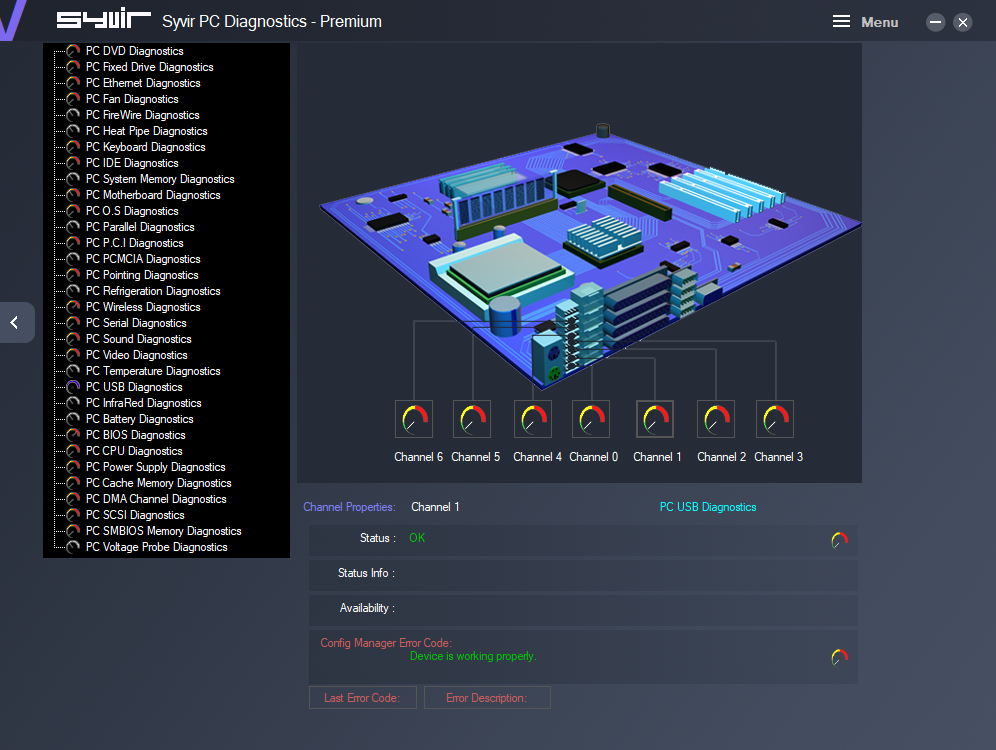
Click on PC USB Diagnostics.
The generic motherboard will change to one with channel buttons that represent each USB port.
Click on the dial for Channel 0.
WMI data for that USB Ports Channel will show up in the Channel Properties box.
These are the Channel Properties:
Status
This usually returns a simple OK message, which indicates the channels component is working ok…
Status Info
This usually returns the Enabled message, which indicates the channels component is working ok…
Availability
This usually returns the Running or Full Power message, which indicates the channels component is working ok…
Config Manager Error Code:
This usually returns the Device is working properly message, which indicates the channels component is working ok…
Last Error Code:
Click on the Last Error Code button for the last error code for this item.
Last Error Description:
Click on the Last Error Description button for the Error Description for this item.
With all of these channel properties it varies considerably from component to component what (if any) messages are returned.
Quite often no messages for any of the properties are returned.
When no messages are found in a scan the components status is set to not detected.
This doesn’t mean the component isn't working, just that no messages were found.
Each component is broken down into channels.
For instance with system memory, each memory card is represented by its own channel.