As each component is scanned the components icon will turn from gray to either green, yellow or red.
The significance of these colors are as follows:-
 Green
Green The component(s) are Ok and working.
 Yellow
Yellow Syvir PC Diagnostics has found a code or message that it considers to be a warning about the component(s).
The component is set to WARNING.
 Red
Red Syvir PC Diagnostics has found a code or message that it considers to be a serious issue about the component(s).
The component is set to DOWN
Once the scan is complete move your mouse pointer over the component icons, this will show a message as to the status of the component.
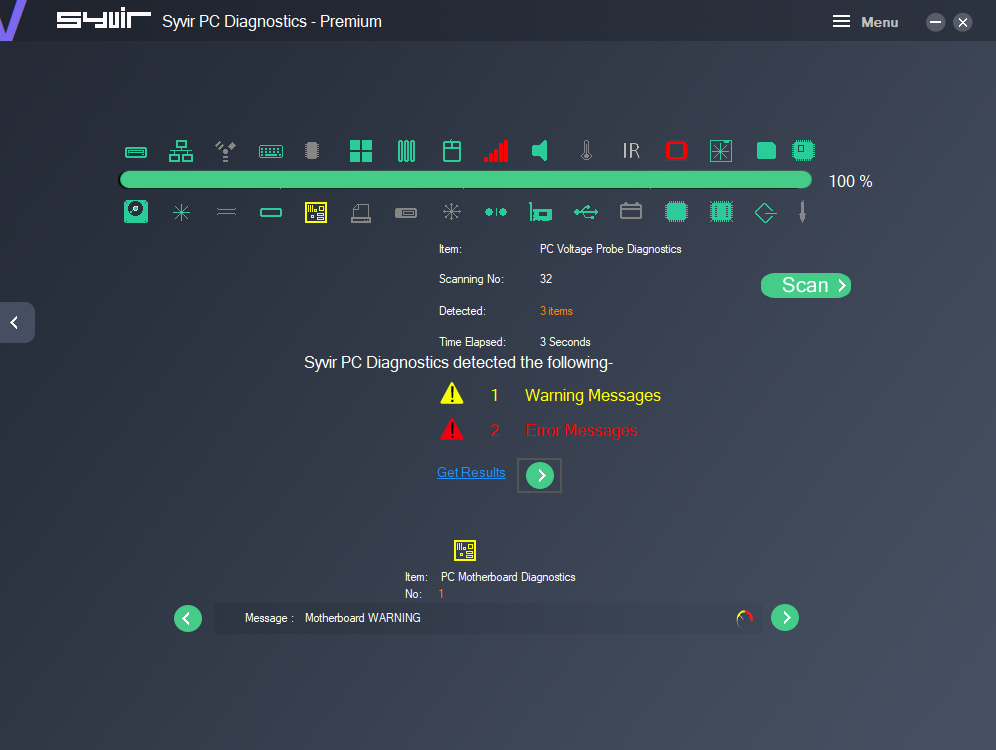
When a component is scanned, Syvir PC Diagnostics scans all components of that type.
For instance it will scan all system memory cards on the motherboard, if a problem is found with one of the system memory cards, the system memory icon will turn to red.
That does not indicate that all memory cards have a problem, just that one or more have.
If Warning or Error messages are detected by Syvir PC Diagnostics a list is available at the bottom of the screen.
Click on the Get Results button.
Shift through the messages using the forward and backward buttons.
In addition from the Main Menu a Hardware List is available with all the components and
status messages listed (Premium version only)