To select the scan option, Select the PC Diagnostics icon in the main screen and click on the Start button.
This opens the main scan screen.
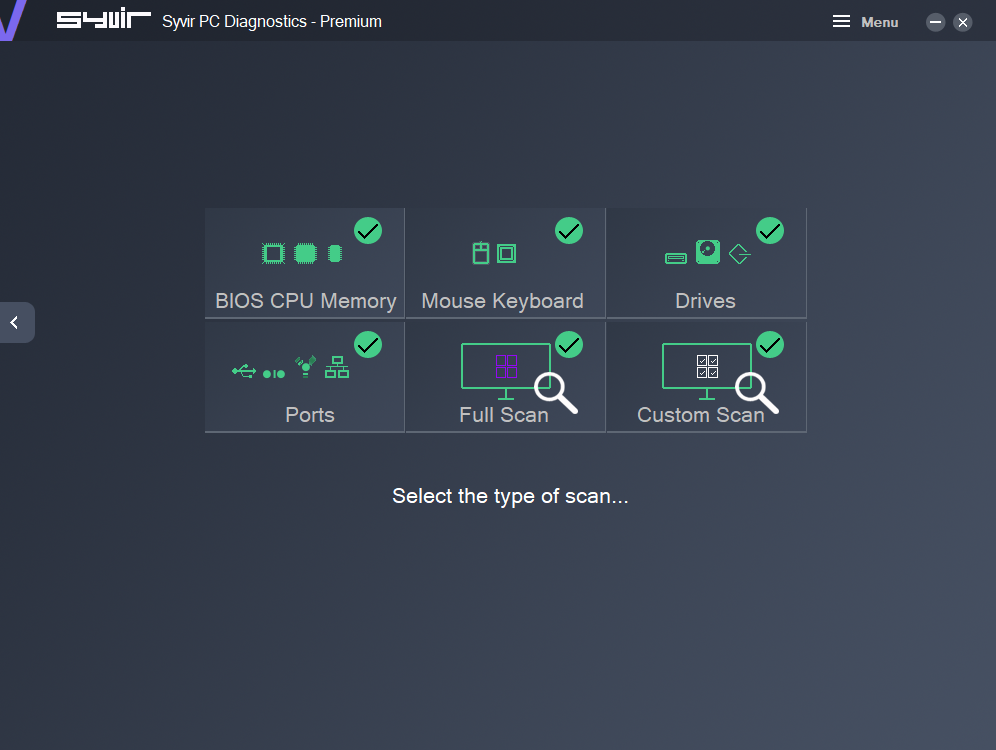
Several types of scan are available in Syvir PC Diagnostics.
BIOS CPU & Memory (Premium Version)
Scans the BIOS CPU and system memory for status codes.
Mouse & Keyboard.(Premium Version)
Scans the Mouse & Keyboard for status codes.
Drives (Premium Version)
Scans fixed internal & optical drives for status codes.
Ports (Premium Version)
Scans USB Serial, firewire & ethernet ports for status codes.
Full Scan
Scans up to 32 components for status codes.
Custom Scan (Premium Version)
Select your own range of components to scan.
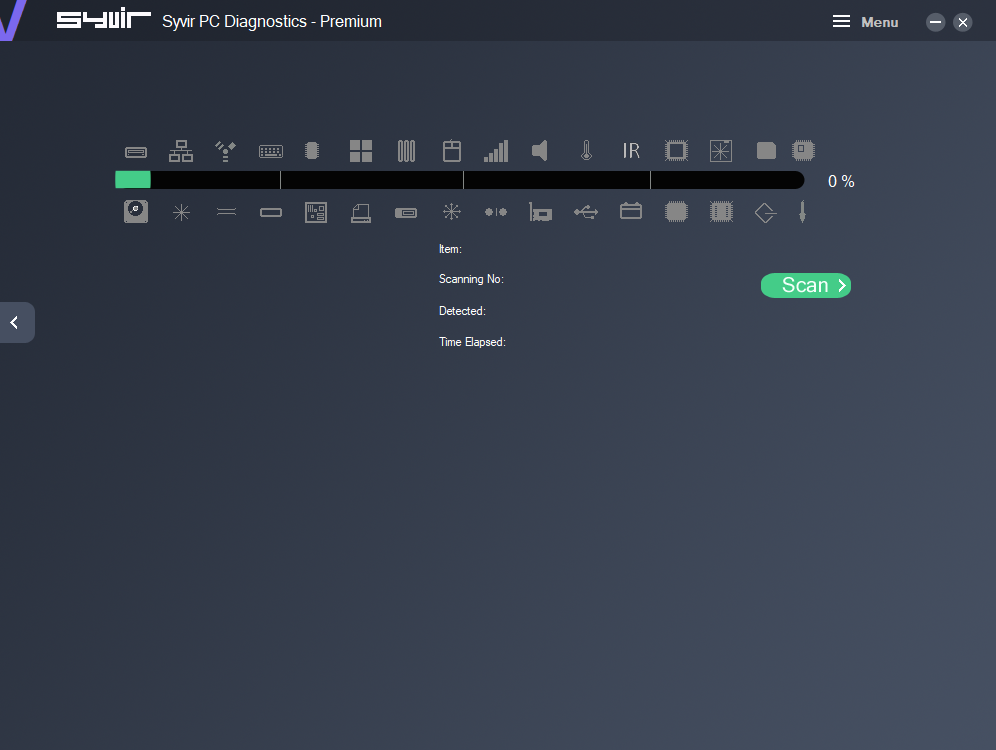
Click on the type you wish to scan.
This opens the live scan screen.
To start a scan click on the scan button.
This begins scanning the selected components status codes.